How to Download Google Maps for Offline Use: A Step-by-Step Guide
Google Maps is a powerful navigation tool that's widely used by people around the world. While it's incredibly useful for finding directions and exploring new areas, it can be frustrating when you lose your internet connection or have limited data. Fortunately, Google Maps allows you to download maps for offline use, so you can still access them when you don't have an internet connection. Here's how to download Google Maps for offline use.
Step 1: Open Google Maps
Open the Google Maps app on your smartphone or tablet.
Step 2: Search for the Area You Want to Download
Search for the area you want to download by typing in the name of the city, town, or landmark.
Step 3: Download the Map
Tap on the name of the area you want to download, and then tap on the three-dot icon in the top-right corner of the screen. Select "Download Offline Map" from the menu that appears.
Step 4: Adjust the Map Area
Use the map view to adjust the area you want to download. You can zoom in and out, move the map around, and select specific areas to download.
Step 5: Confirm the Download
Tap on the "Download" button to confirm the download. The map will start downloading, and you'll be able to access it offline once the download is complete.
Step 6: Access the Downloaded Map
To access the downloaded map, go to the "Offline Maps" section in the Google Maps menu. You can then select the map you want to use and start navigating.



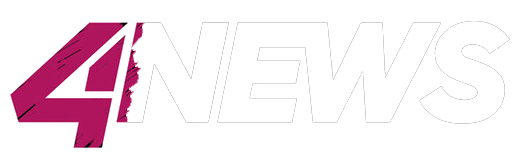


0 Comments